"How-To" Tutorials: How to Restore Only local copy exists files
Microsoft’s file-synchronization (Offline Files) is a great technology… until it breaks! It basically synchronizes the files within a folder on a laptop to your server. Small Business Server turns on this feature to sync your My Documents folder with the click of a mouse button.
My best advice if you use this feature is to limit the number of files you synchronize. Too many files causes synchronization problems. iTunes is often a huge problem since it puts your music library in your Music folder under My Documents.
One of the problems you may experience is that your laptop (or other offline copy) has files on it that will not synchronize to the server. You see the synchronization status column showing “Only local copy exists” when you click the “View Offline Files” button.
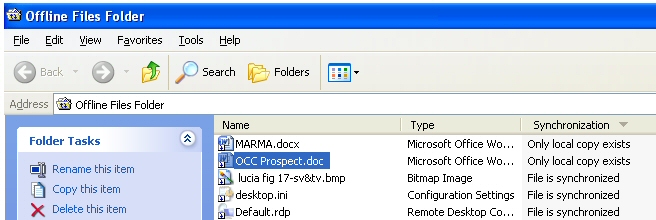
Often you cannot open these files… while offline or online. Don’t worry, you can still retrieve them!
- Download CSCCMD v1.1: https://www.jacksontechnical.com/pubfiles/csccmd_v1.1.zip
- Create a temporary directory, for this example I created C:\ExFiles
- In a command prompt (DOS), type: csccmd.exe /extract /target:C:\ExFiles /recurse /onlymodified
- All your files with Only local copy exists status will be extracted
- You can now Delete any files in the Offline Files folder so they stop giving errors while synchronizing
- Perform a clean sync, and copy your files back to the synchronized folder.
- Re-sync, and you should no longer receive errors.
This article viewed
30637 times as of 01/02/2026
---
First published on 12/20/2008
---
Last modified on 12/20/2008
Note: Some of our articles were originally published several years ago. There may be errors or newer information.
If you find an error, please use the Contact page to let us know.
We create these articles as a public benefit to our fellow IT Support and network administration professionals.
